Each quiz opens in a new window. This means you can complete the quiz and look at the module content at the same time if you need to.
An example of the first question in a quiz is shown below.
![]() You can see how many questions are in the quiz (e.g. 10).
You can see how many questions are in the quiz (e.g. 10).
![]() Select an answer (or answers).
Select an answer (or answers).
![]() Click Submit.
Click Submit.
![]() You then receive feedback and a statement that says "Your answer is correct/incorrect".
You then receive feedback and a statement that says "Your answer is correct/incorrect".
Note: You can answer the same question again by selecting a different answer and clicking Submit.
![]() Click the Next button to go to the next question.
Click the Next button to go to the next question.
Note: This button is active only after you have clicked Submit.
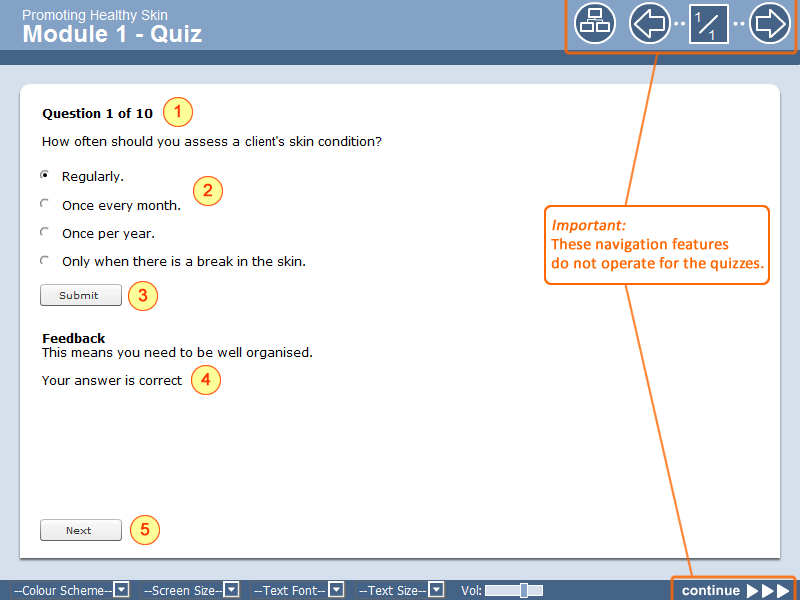
![]() After completing the last question, click the Next button. You will see your score (e.g. 9/10).
After completing the last question, click the Next button. You will see your score (e.g. 9/10).
![]() You can attempt the quiz again by clicking the Restart button.
You can attempt the quiz again by clicking the Restart button.
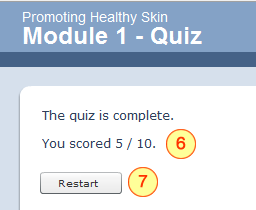
![]() After you finish the quiz, click the Close icon for the window.
After you finish the quiz, click the Close icon for the window.
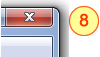
If problems arise with enlarging the screen refer to Help page and follow steps 2 and 3.
Good luck!